The Apple Mac OS X operating system has SSH installed by default but the SSH daemon is not enabled. This means you can't login remotely or do remote copies until you enable it.
To enable it, go to 'System Preferences'. Under 'Internet & Networking' there is a 'Sharing' icon. Run that. In the list that appears, check the 'Remote Login' option.
This starts the SSH daemon immediately and you can remotely login using your username. The 'Sharing' window shows at the bottom the name and IP address to use. You can also find this out using 'whoami' and 'ifconfig' from the Terminal application.
Go to main |
Go to sidebar
Writeless, Do More..
Labels
- Android (1)
- Blog (6)
- Blog Ads (1)
- DXJPE (1)
- firmware (1)
- in English (7)
- Komunitas (4)
- Linux (4)
- Mac OS X (3)
- Moonsighting (4)
- MS Windows (1)
- PON 2008 (3)
- Ramadan (3)
- ROM (1)
- Ru'yatul Hilal (4)
- Samsung Galaxy (1)
- Spirit (8)
- Unek-unek (1)
©2006-2008 IW's Blog [ I'm Nothing ]
Disclaimer: The content is copyrighted to Indra Wahyudi
The Forte theme by Moses Francis
Port to Blogger by Blog and Web and BTemplates
Disclaimer: The content is copyrighted to Indra Wahyudi
The Forte theme by Moses Francis
Port to Blogger by Blog and Web and BTemplates














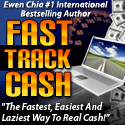
2 comments:
thanks so much for this. was looking all over for how to do this.
thanks for tip!
Post a Comment